A Video Overview Of Fuzed
In this video learn how Fuzed allows you to easily connect Infusionsoft & Office Autopilot with Wistia or GoToWebinar to automate tedious tasks marketers perform every day.
The Full Video Transcript
Welcome to Fuzed. The first thing you need to do when logging in for the first time is connect your services. You can do it in two ways. The first way is by going to your services page and just click on one of these buttons to connect your service. The other way you can do it is inside of “Create Fuze.” You can do this at any stage when you’re creating a fuze.
Let’s do it this way. Okay, the first thing you need to do when creating a fuze is give it a name. Now this name should be as descriptive as possible. It should tell you exactly what you’re doing with this particular fuze connection. Okay. In this example, I’m going to show you one where I want to send a follow-up email to people who are already subscribers to the multimedia marketing show but watch the video that’s on the Pan Australian Travel Contact Us page. Are you Wistia for this one? Because I’m looking to connect the video. Let’s hit Wistia. I did the IPO, key? Now you can find all of this information, they’re just hovering over here which will tell you where you need to go that will pop up there. You can check out the help files. In a cog, it’ll run you through exactly what you can do there.
Once you’ve connected, it will pull in a list of all your media files. It’s just a matter of choosing the file you want. If your file isn’t listed, what you can do is hit this Refresh button. That will reload all your videos, all your new videos. By default, we only check for new videos about two times a day. If you don’t see yours listed, just hit reload, you’ll find it up there.
Okay. With this video, I want to choose Percentage Viewed and set anyone who watches this video above 1% which essentially means that anybody who sees this video I want to be able to send this email to. The next thing is selecting an action service. You’ve got a choice of Infusionsoft or Office Autopilot. In my instance, I use Infusionsoft. It’s just a matter of entering your connection for the first time. Again, once you’ve done this, you won’t need to do it a second time.
Okay. The action we want to perform here is to trigger the sequence is applying a tag. Again, it will draw up a list of all your tags. If you don’t see it on the list, just hit Reload. Okay. That would be it. The other thing you can do from the system is apply a brand new tag. I’m just selecting Add New Tag and topping in the Tag Name. For this one, we’ve already got it set up. That’s it.
Just a matter of hitting connect, you’d come to this page here. You can see by default, we set it to off. You could just review if everything is correct. All you need to do is hit play this fuze. That’s it. You’re done. We will go off and we will pass new data to your email system every five minutes. It’s all set up there. If you want to see what records have been passed, you can go to the service log. From here, once this data that has been added, it will display here. Now since the reason because we’ve just set it up. We’ve been less than five minutes. That would all appear there.
The couple of other things with the system is that we will only add new records, new viewers who watch the Wistia video from the date that it was actually created today. That’s it. That’s Fuzed in a nutshell. You can also use GoToWebinar. Please see the individual services videos for a full description of how they work.
If you have any questions, you can hit respond to any email you receive from us. You can go to our helpdesk platform where you’ll find some fantastic articles to show you how to do things and you can submit a support request. Thank you very much for watching. I hope you enjoyed Fuzed. Any questions at all, please don’t hesitate to let us know.[/expand]
Don't Miss Out!
Subscribe to the Fuzed blog and receive regular marketing automation tips, tricks, case studies and important insights.